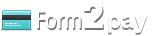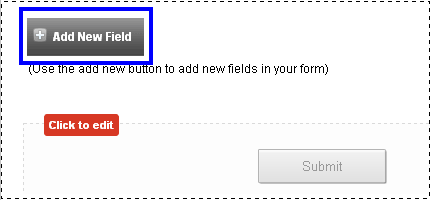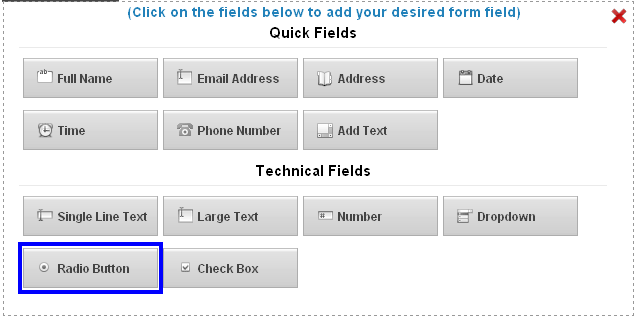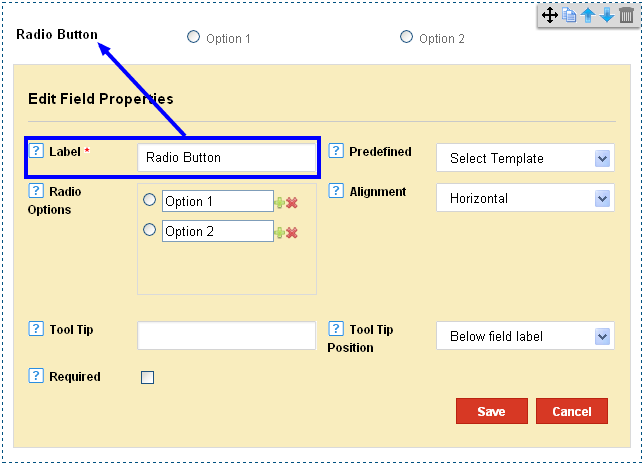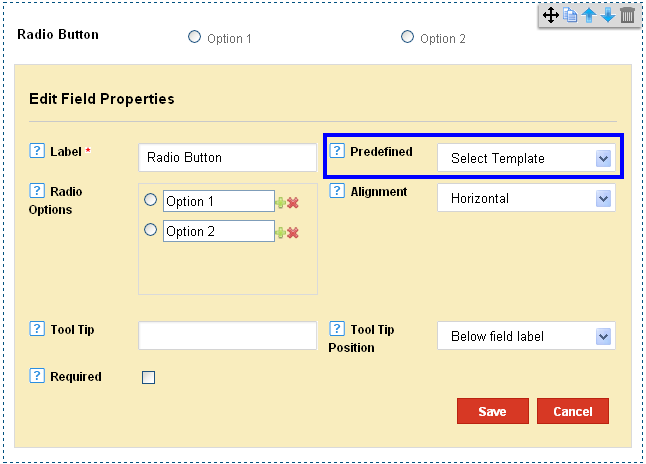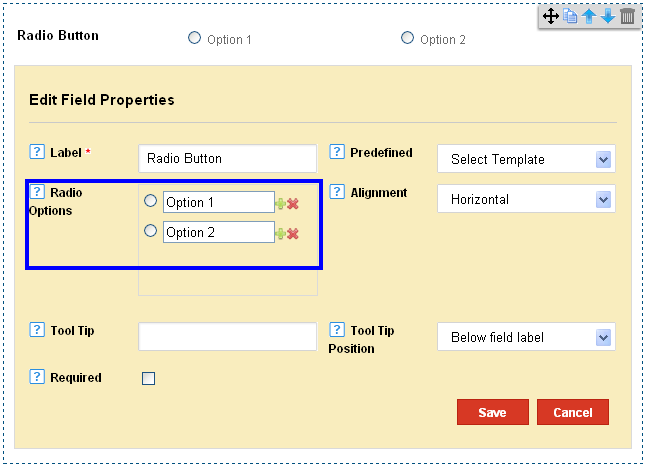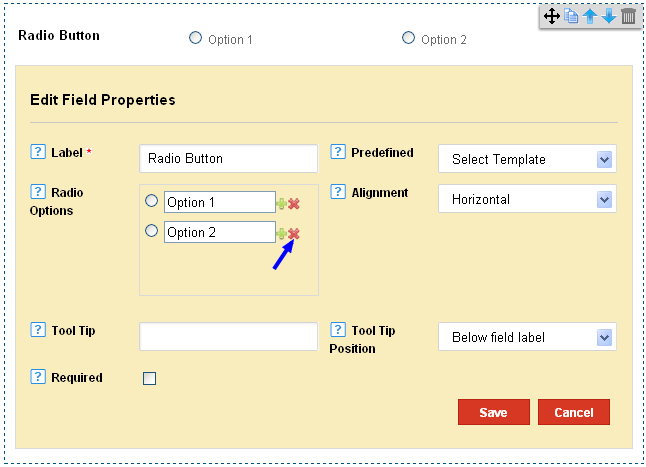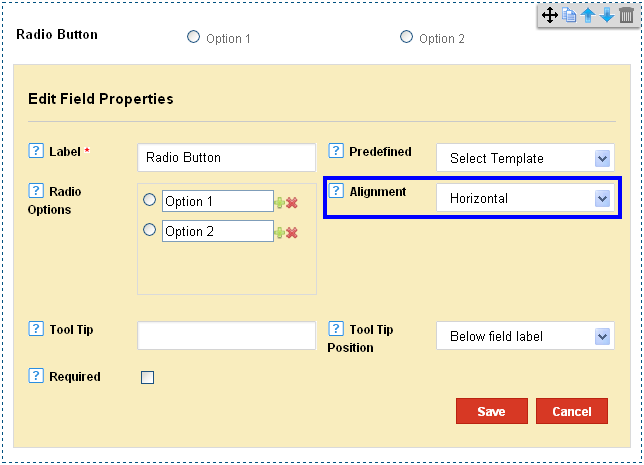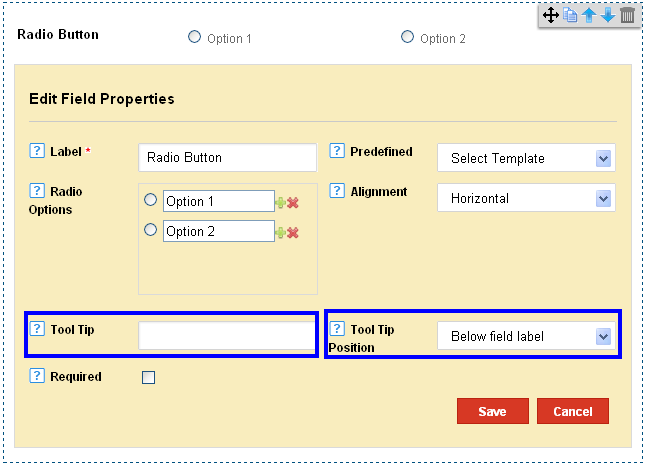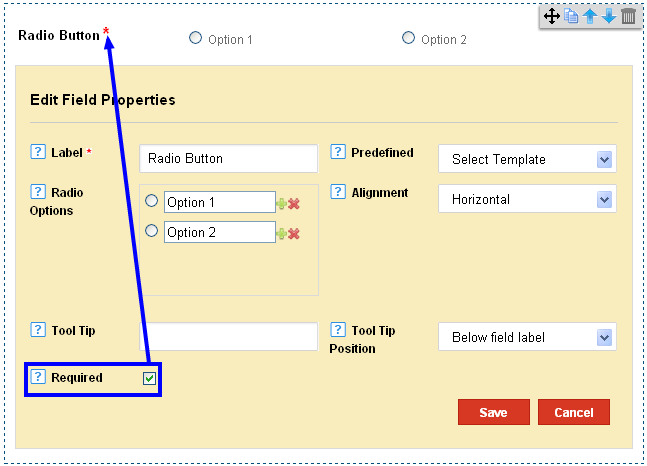|
Adding Radio Button to the Form Builder.
Posted by Richi M. on 29 November 2011 06:49 AM
|
|
|
How to add a radio button to the Form Builder? The radio button offers users access to multiple option answers to questions on the form. 1) Click on Add Fields in the Form Editor.
2) Click on Radio Button in the Technical Fields Section.
3) The label is set by default at ‘Radio Button’. Change it to suit your requirement.
4) Select a Predefined Template. This offers options in categories like Gender, Days, and Months.
5) Set your Radio Options. To add more options, click on the plus button next to the options.
6) To delete an option, click on the delete (x) button, on the right side of the Radio options.
7) Set the alignment of your radio buttons. You can have them visible horizontally or vertically in the form.
8) Add a Tool Tip and choose the Tool Tip Position from On Focus and Below Field Label. The Tool Tip is any additional information which appears on the label. On Focus – The Tool Tip appears when the user points a mouse to the Field Label. Below Field Label- the Tool Tip is always visible below the field label
9) Check on the Required Option to make the field a mandatory entry for users.
| |
|
|